 QMidiArp - A
MIDI Arpeggiator, Step
Sequencer and Controller LFO
QMidiArp - A
MIDI Arpeggiator, Step
Sequencer and Controller LFO QMidiArp - A
MIDI Arpeggiator, Step
Sequencer and Controller LFO
QMidiArp - A
MIDI Arpeggiator, Step
Sequencer and Controller LFO
| Home | Download | Documentation |
Demo Materials |
Project detail | Support | Authors |
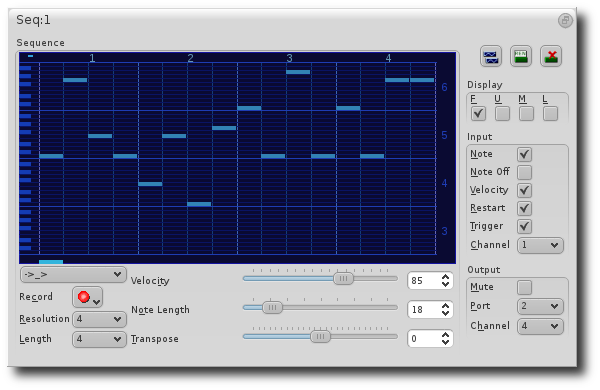
Programming a sequence
As QMidiArp's LFO modules, the step sequencer can be programmed by adjusting notes with left mouse clicks on the sequence display. The octave range is fixed to 4. The lowest note is C2 if the global transpose is set to 0. Notes can be muted with the right mouse click. The sequence length can be adjusted between 1 and 8 beats, and the time resolution can be set to values between 1 and 16 per beat. A resolution of 4 means that 4 notes are output every beat, i.e. sixteenth notes. The sequence can also be programmed using the Record function. When the Record button is pressed, notes received on the input port will be recorded step-by-step starting from the last modified note. Programming can be done on the fly also when the sequencer queue is running.
Play direction and looping
The
play mode can be switched between:
->_> : Forward and Loop
<_<- : Backward and Loop
->_< : Forward and Bounce
>_<- : Backward and Bounce
->_| : Forward Single shot
|_<- : Backward Single shot
The direction and loop settings apply immediately when changed on the
fly. The single
shot setting is particularly useful when the sequence is
triggerd by the
keyboard.
Controlling the sequence globally
There are sliders to adjust the global velocity (volume), note length and transpose of the sequence in semitones. All changes made to these controls apply immediately.
Seq Input and Output panels
The Seq Input panel determines how to handle incoming notes on the MIDI Channel set in the channel box. If Note is checked, the sequence will be globally transposed with the incoming note as transpose value. If Velocity is checked in addition, the sequence will output notes with the same velocity as that received on its input. If neither Note nor Velocity are checked, incoming notes will have no effect. All changes due to incoming notes apply immediately. The Seq Output panel is equivalent to that of arpeggiator and LFO modules.
Note
that accents within a pattern can be produced by running LFO
modules in parallel to the Seq module, and by sending to the same
channel and port as the Seq module.
Triggering
The
sequence can run in a continuous way or be triggered by keyboard notes.
There are a variety of options available in the right Input panel controlling
the way QMidiArp's sequencers react to keyboard notes. Hover over the
checkboxes to find out more about these features.
Loop Markers within the sequence
By clicking in the bottom part of the sequence display, an additional loop marker can be placed. A right click produces a normal loop sending the sequence back to the start. A left click produces a bounce point sending the sequence backward towards the start. This new features was inspired by Sascha Schneider via the mailing lists.
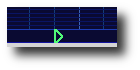
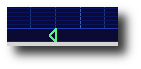
Also have a look at Steven Grace's Tutorial on QMidiArp's Seq modules