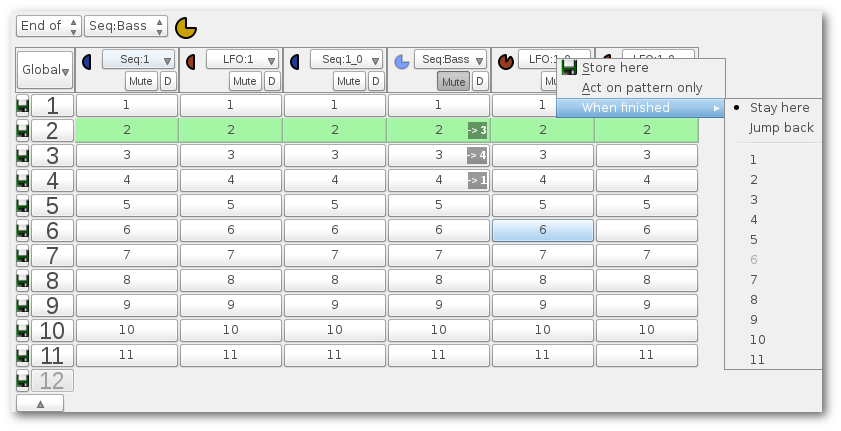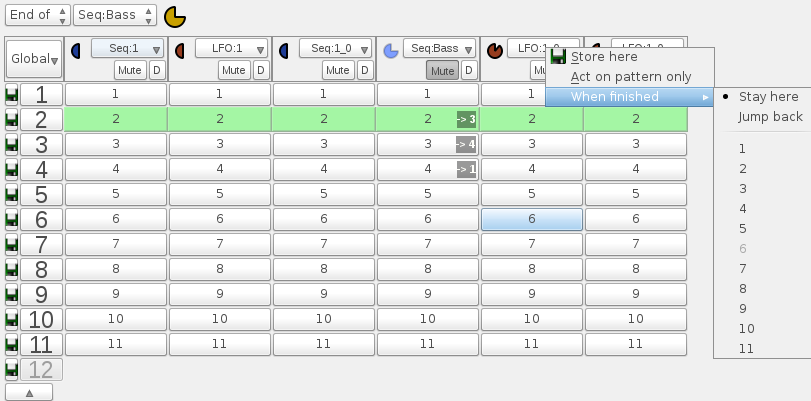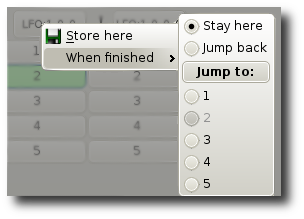QMidiArp - A
MIDI Arpeggiator, Step
Sequencer and Controller LFO
QMidiArp - A
MIDI Arpeggiator, Step
Sequencer and Controller LFO
Documentation
Global Storage Window
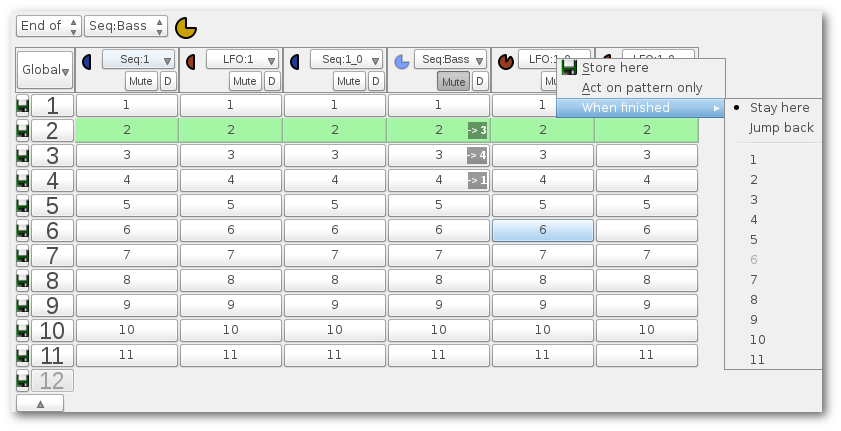
Index
-
- MIDI
Connections
- Main Toolbar
-
- MIDI
Clock operation
- JACK
Transport Client Operation
- Global Storage
- Arpeggiator
Modules
- LFO
Modules
- Step
Sequencer Modules
- Settings
- MIDI
control
- Event Log
- Example Files
- Comand Line Usage and Options
- Supported Files
The
Global Storage Window allows storing and restoring most of the
parameters of all modules at once, or later individually by a context
menu. Parameters
can be restored either at the end of each module pattern or globally at
a given time by clicking on the restore buttons. This allows you to use
QMidiArp as a versatile live sequencer, since patterns can be changed
in a non-linear fashion, and even sequences of patterns can be setup
dynamically, and the playback of the pattern sequences can be
triggered at a given time by mouse or MIDI controller.
In
this window, each module and its
storages appear as a column. The first column represents switches for
all modules globally.
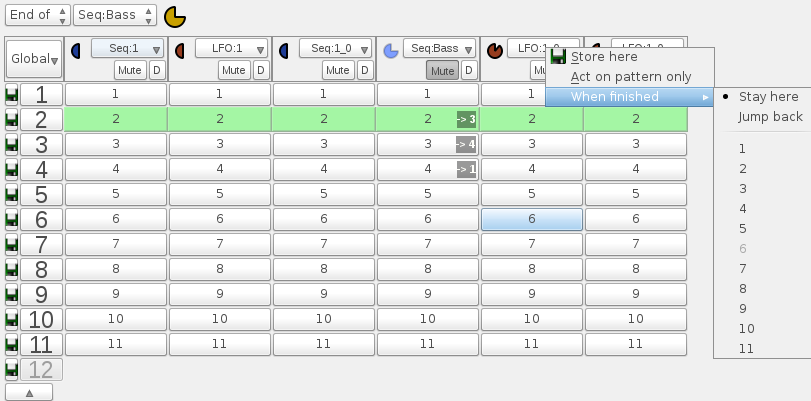
The
first row lists all modules, shows their pattern position as a pacman
clock, replicates the mute buttons in a central place and contains
context menus for MIDI-learning the storage switches. For using the
storage, the first step is to save the state of all modules globally.
This is done by clicking the small Store
button
on the left, which causes all modules to store their parameters in a
location given by the current row. Also, at this time, a new storage
location is made ready for the next setup. Module storages can then be
recalled by clicking on the
buttons of each individual module or globally (numbered buttons in the
first column). Storage locations can be removed again by clicking on
the "arrow" button on the bottom of the list. When
a new module is added at a time when storage locations already exist
for other modules, the storage locations for the new module will be
empty and can be filled by using Store
again at this location. Note that you can click on the top row button of each module to
raise its window if it is hidden by others.
Global
Switching
When QMidiArp is running,
the switch behavior of the left global column will depend on the
selection made in the comboboxes
in the first row of the window.
End
of will cause parameter switches
to occur when the module in
the second combobox reaches its pattern end. When individual switches
are done the module in the column of the
clicked module determines the switch time.
After
will do parameter switches at the
end of the number of
beats selected in the second combobox after the restore button is
clicked.
Individual
Switching
The individual switches always occur at pattern end. This
way each module handles itself, and you can do several switch requests
for different modules at the same time.
By
righ-clicking on the individual switch buttons the context
menu shown on the right appears.
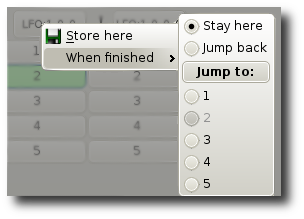
You
can store the current module
parameters and pattern at the current location and decide what to do
when a pattern reaches its end.
Stay here is the
default mode without location change after pattern end.
Jump back will
cause the module to go back to the previously active location. This is
useful when breaks are part of your setup.
Jump to
will cause a jump to the location selected below when the pattern ends.
These "interconnections" between locations provide a dynamic way of
setting up a pattern sequence like in a "song mode", but they can also
be used in conjunction with a MIDI controller to trigger a particular
pattern sequence at a desired time and then return to a statically
active pattern.
All
switches can be done by MIDI
controller assigned by the MIDI
Learn context menu of the top
row button of each column. Note that it is the the controller value that corresponds to the
storage location, and that you may want to adjust the range of
controllers to your needs using the MIDI
Control Editor.
With
the Global
Storage handler, QMidiArp can act as a simple but handy live
sequencer tool. But the Golbal Storage
button in the View menu and in
the main toolbar toggles visibility of the Global Storage window.

 QMidiArp - A
MIDI Arpeggiator, Step
Sequencer and Controller LFO
QMidiArp - A
MIDI Arpeggiator, Step
Sequencer and Controller LFO QMidiArp - A
MIDI Arpeggiator, Step
Sequencer and Controller LFO
QMidiArp - A
MIDI Arpeggiator, Step
Sequencer and Controller LFO